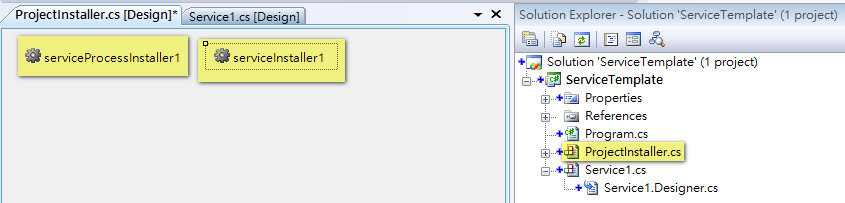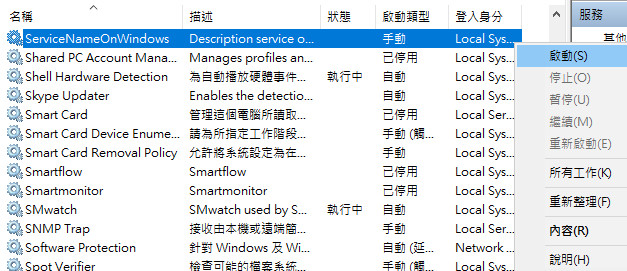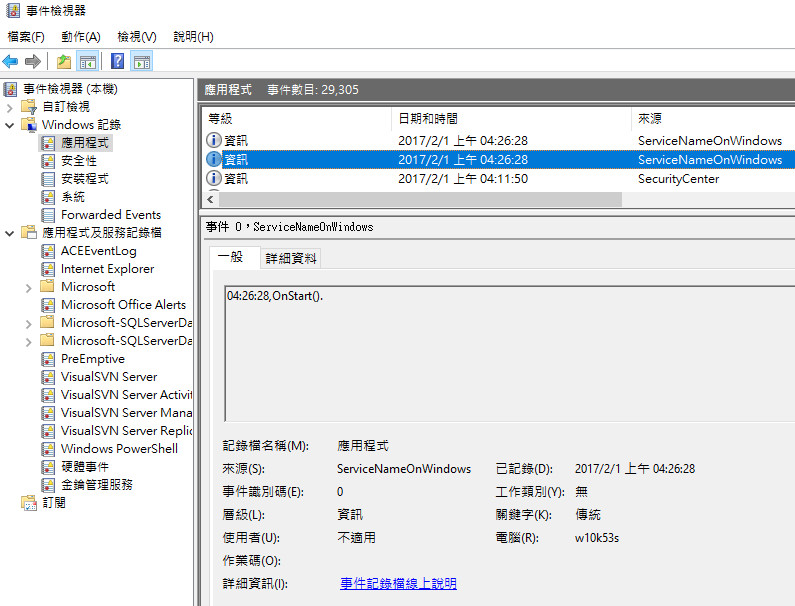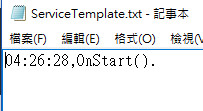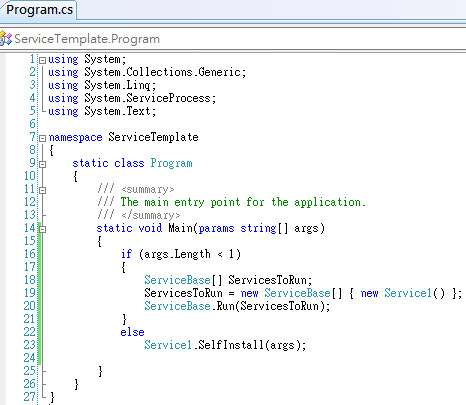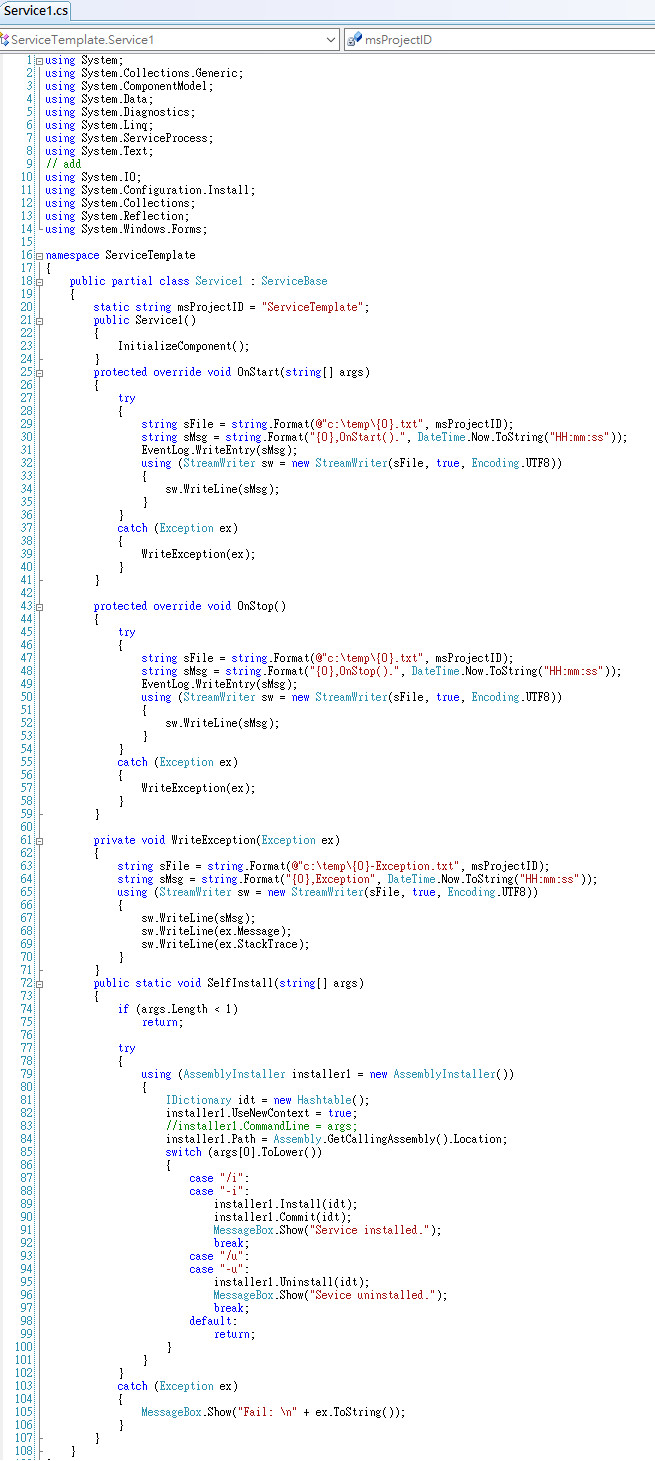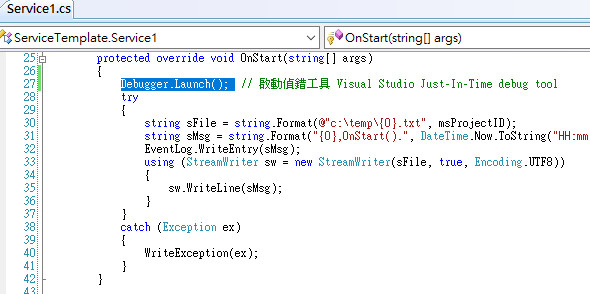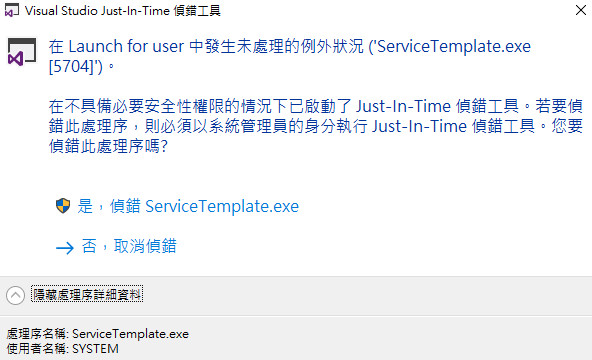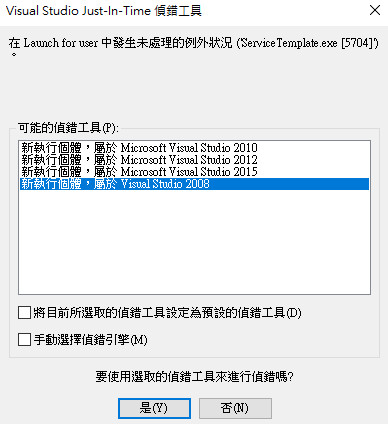先將ServiceName改為要顯示在windows服務中的名稱, 其餘的屬性則依需求設定:
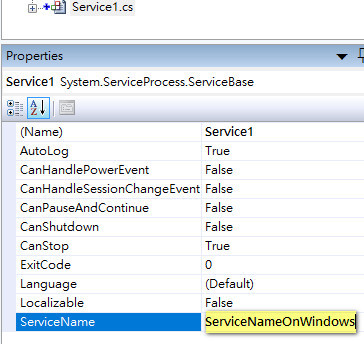
預設程式框架如下:
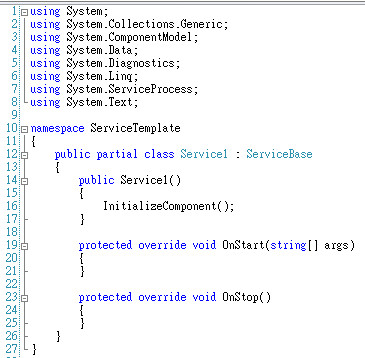
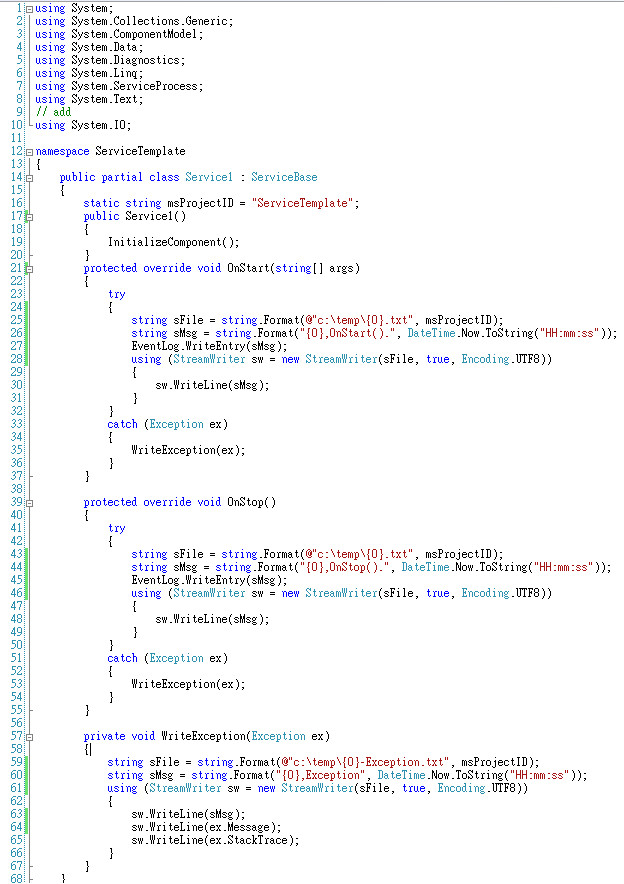
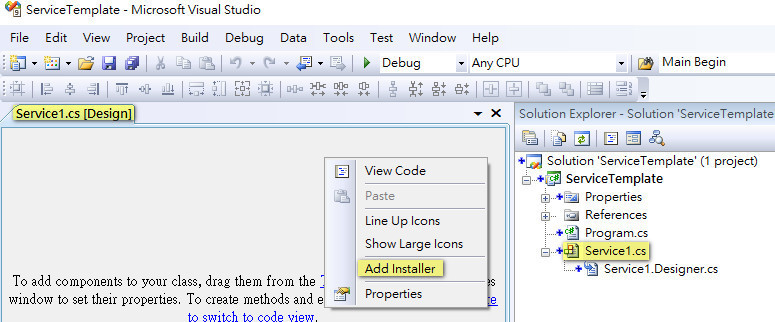
執行後會增加ProjectInstaller.cs檔案, 內含2個元件:
- Name=serviceProcessInstaller1 之 System.ServiceProcess.ServiceProcessInstaller,
將屬性設定如下:
- Description: 顯示在服務中的描述欄位, 可空白.
- DisplayName: 顯示在服務中的名稱, 建議空白不填. 若沒填寫, 則以ServiceName欄位值顯示.
- Account = LocalSystem. 必須擁有處理資源的權限.
- Modifiers=Internal.
- StartType=Manual 啟動類型手動或自動.
- Name=serviceInstaller1 之 System.ServiceProcess.ServiceInstaller, 將屬性設定如下:
- Modifiers=Internal.
- ServiceName=ServiceNameOnWindows. (顯示在(Windows服務)中的名稱), 也是Windows EventLog的來源欄位顯示的內容. 應該要跟System.ServiceProcess.Service.Base專案class之ServiceName一致.